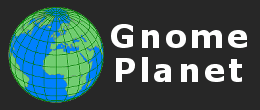
Register and login to use the Lightboxes and Client Area.
There are 0 registered members and 15 guests currently viewing the site.

A password will be e-mailed to you.
- Hello Guest!
- Log In | Register
- Online Members: 0 Guests: 15
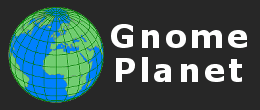
There are 0 registered members and 15 guests currently viewing the site.

A password will be e-mailed to you.

|
|
When was your Photo Taken? - an explanation of Photo Time ZonesCalling all Travel Photographers - Are you confident that you know the correct date and time when your photos were taken? Does LightRoom show the correct capture times? Can My Computer or Windows Explorer confuse you with its information? The answer might seem straightforward, but as this article explains, all is not as simple as it seems. I'm photographing in Africa at the moment, on a 10 month trip that started in Gibraltar, makes its way down the West coast as far as Cape Town, then back up the East coast to Cairo. I had a six week break in Cape Town, and during that period I spent some time preparing photos for submission to my picture agency, 'Lonely Planet Images'. These photos were taken in Canada a couple of years ago, so I was relying on my diaries to help remember where some of them were located. I always keep my photographs in a folder structure that tells me when they were taken: Year/Month/Day, but when I opened the 2009/05/18 folder, I found some images that the 'Date Modified' column in Windows Explorer showed were taken on the 19th. How did that happen? A simple filing mistake? Then I noticed the file time: '00:19:04'. Had I really been photographing in the middle of the night? I then opened the folder of photos in LightRoom to check things out a little further, and even more confusion resulted. Here's the details for three of the images: Image Name: DSE0177.NEF Capture Time: 20:18:06 - 18 May 2009 Image Name: DSE0178.NEF Capture Time: 00:19:04 - 19 May 2009 Image Name: DSE0179.NEF Capture Time: 20:19:53 - 18 May 2009 What's going on here? How can the second image have been taken 4 hours after the first and the third? I then checked the second image in IrfanView. Under 'Image Properties', the 'File Date/Time' is shown as '19/05/2009 / 00:19:04', yet when I look at the EXIF data I find: DateTime - 2009:05:18 20:19:04 DateTimeOriginal - 2009:05:18 20:19:04 DateTimeDigitized - 2009:05:18 20:19:04 The answer to these disparities can be found in two words: Time Zone. The differing dates and times are all due to different time zones that the photos were taken in, and now viewed on this computer. The problem is that no clue is given that the information is not always correct! Here is a simple exercise to try that will surely surprise you. Open your 'My Documents' folder, and note down the date and time from the 'DateModified' column of any document in there. Now click Start > Settings > Control Panel > Date and Time to display your computer's current date and time properties. Click the Time Zone tab, and change the time zone to something else: your last holiday destination, for instance. Click 'Apply'. Now go back to your 'My Documents' folder and click 'View > Refresh'. Possibly the date, and certainly the time of the document that you looked at earlier will have changed, as will all the others. Don't worry - this isn't permanent. Simply reset your Time Zone back to what it was, apply, then refresh the 'My Documents' view and all the file details will be back to what they were originally. You are now probably asking yourself which date and time is correct? The answer is that for the 'DateModified' date and time to be correct, the Time Zone on your computer must be set to the same value it was when you saved the file. Unfortunately, there is no indication as to what the Time Zone was with most files. Fortunately, with some photographs, there is. If you examine the list of available EXIF tags
Tag ID: 0x882a
Tag Name: TimeZoneOffset
Writable: int16s[n]
Group: ExifIFD
Values / Notes: (1 or 2 values: 1. The time zone offset of DateTimeOriginal from GMT in hours
2. If present, the time zone offset of ModifyDate)
This tells any software that cares to read it just what the Time Zone setting of the camera was when the photograph was taken, which is why my image viewer, IrfanView, gets the correct values in its EXIF chart. What a pity it didn't do that before filling in its 'Image Properties' values. The above tag, 'TimeZoneOffset' may or may not be present in your photos. There may be other ones that you can use. I'll tell you how to find out shortly. Why does LightRoom get things wrong and supply different values in the same view? The answer is that I had already edited the second photo in PhotoShop, and when it was edited, Adobe Camera Raw had saved my initial values in an '.xmp' sidecar file. When LightRoom imported the folder of images, it read the date/time from any available sidecar files, and used these for its display. Again, this is not at all helpful, and no indication is given that the values we are seeing on the screen could be wrong. Adobe's DNG converter also causes problems by assuming that both the computer and the camera share the same time zone. The computer time zone information is embedded in the DNG at the time of the conversion. From then on camera time zone settings are ignored as the information attached to the image takes precedence. Always make sure computer and camera time zones match when you are converting from RAW to DNG. So, can we find out what settings were used when the photographs were taken? Thanks to ExifTool, we can. The first thing to do is to find out time tags are available in your photos. For this, you need to see my tutorial How to Create List of EXIF and IPTC Tag Values. Run the 'explore_tags.bat' file against one of your own photos or RAW files, and you will get a list of all the tags that are in it. I shoot Nikon, and checking my own .NEF files, I find some useful tags that will tell me just what I need to know: [File] - FileModifyDate : 2011:04:09 13:43:28+01:00 [EXIF] 306 ModifyDate : 2011:04:09 13:43:28 [EXIF] 36867 DateTimeOriginal : 2011:04:09 13:43:28 [EXIF] 36868 CreateDate : 2011:04:09 13:43:28 [EXIF] 37520 SubSecTime : 25 [EXIF] 37521 SubSecTimeOriginal : 25 [EXIF] 37522 SubSecTimeDigitized : 25 [MakerNotes] 0 Timezone : +00:00 [MakerNotes] 2 DaylightSavings : No [MakerNotes] 3 DateDisplayFormat : Y/M/D With this information, its quite easy to make a .bat file that will produce a list of what we want to know. I have chosen some of the tag names from the list above, and added them to the Command Line, as shown below: REM phototime.bat REM by Tim Makins www.gnomeplanet.com REM REM This file should be placed in the 'c:\photos' directory, and will gather information recursively from all sub-folders. REM The data generated will overwrite any contents of the file 'out.txt', which should also be located in 'c:\photos'. REM cd c:\photos exiftool -f -r -T -filename -FileModifyDate -DateTimeOriginal -Timezone -DaylightSavings c:\photos > out.txt pause This file was saved in the 'c:\photos' folder with the name 'phototime.bat'. Running this on the photos of interest, I get the following contents in my 'out.txt' file: Filename FileModifyDate DateTimeOriginal Timezone DaylightSavings _DSE0177.NEF 2009:05:19 00:18:06+01:00 2009:05:18 20:18:06 -04:00 Yes _DSE0178.NEF 2009:05:19 00:19:04+01:00 2009:05:18 20:19:04 -04:00 Yes _DSE0179.NEF 2009:05:19 00:19:54+01:00 2009:05:18 20:19:53 -04:00 Yes So now we have the information that we need, and can always tell exactly when a photo was taken. But short of running this test on every photo we take, is there any other way that we can stop mixups? The most important thing is to make a plan, and stick to it. If you are travelling around a lot, it is easy to lose track of which time zone you were in. Did you really remember to change the time zone in your cameras and your GPS receiver the moment that you crossed the border, or did you do it that night? A useful tip is to make a note of what you did, so that when you are documenting your photos many months later, you will know what you really did. Even with this it is easy to get confused, and who looking at their photos many months later can tell whether a photo was taken at 10:15 or 11:15 with absolute certainty? You may think you will be able to do this, but in my experience it is more difficult than you would think. Therefore, when you do change the zone settings on your camera, gps, and laptop, make at least one note of the actual time that the first photo was taken at. You can then use this information to check that the later file times come out correctly. Some people have suggested that the easiest method to avoid mistakes is to leave your computer and camera set to GMT, or your local time zone, all of the time. I have tried this, but found it causes problems in a couple of ways. For one thing, when you are many time zones from home, the computer's clock is not the useful tool it once was. If, like me, you sort your photos by date, and store them in folders marked by date, you will find that you can get photos with two different files dates in the same day folder. We all make mistakes, so having a good plan, and taking notes provide extra information for later use. One final suggestion: if all else fails, and you still are unsure whether that folder of photos has the correct time, there is one method to check, with absolute certainty, what time the photos were taken. You can use the sun. If you took a photo of a sunrise or a sunset then you can check what time this occurred using a suitable program. Why not use this one... Sunrise script by Bo Johansson |
Stock Photograph SearchAdvanced Search PageTag Cloud
0
all
alma-ata
architect
are
argentina
ark
artistic
ashgabat
beijing
bolivia
buddhist
cabinda
canada
car
china
city
creativity
culture
door
doors
end
foz do iguacu
history
horizon
india
kazakhstan
kerala
la paz
land
man
men
military
moskovskaya oblast
museum
nature
nizhny novgorod
one
onguday
outdoor
people
rajasthan
rio
russia asiatic
russia european
salta
semipalatinsk
transport
uniform
use
Popular searches on this site. |
|
Web design by gnomeplanet.com :: All images and pages on this site are © 2008 - 2024 and remain the property of gnomeplanet.com :: All rights reserved | |